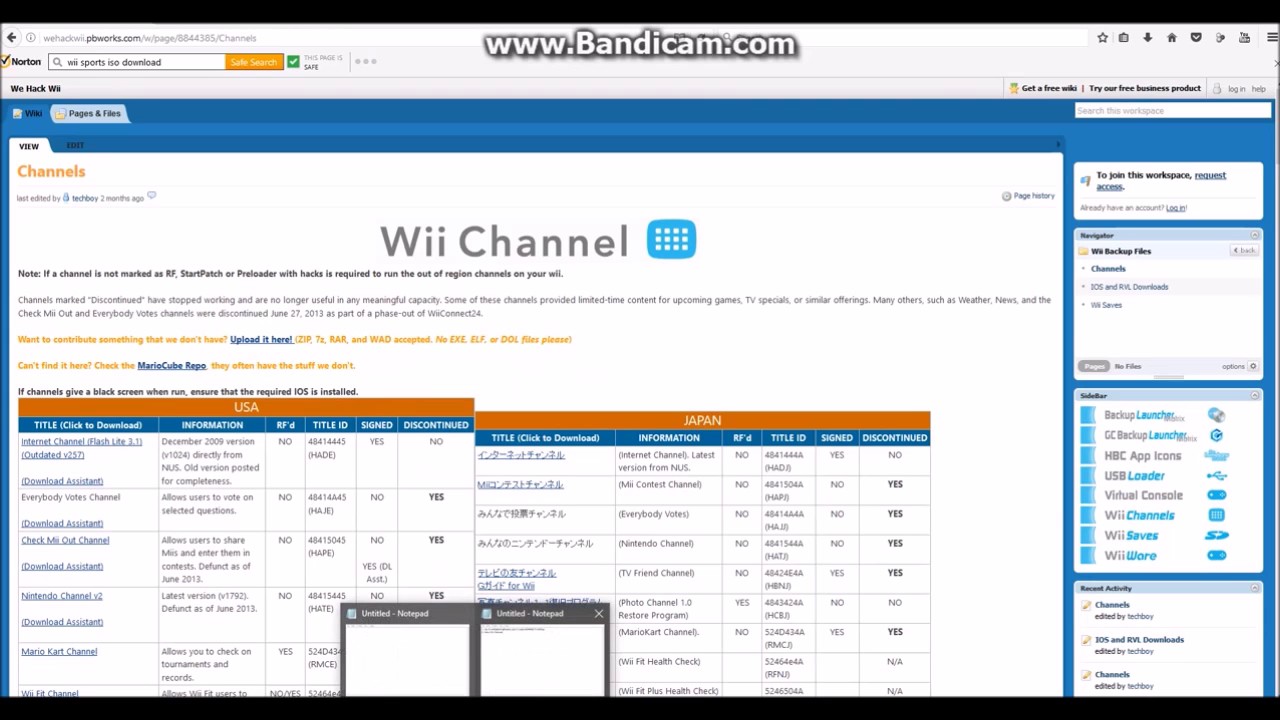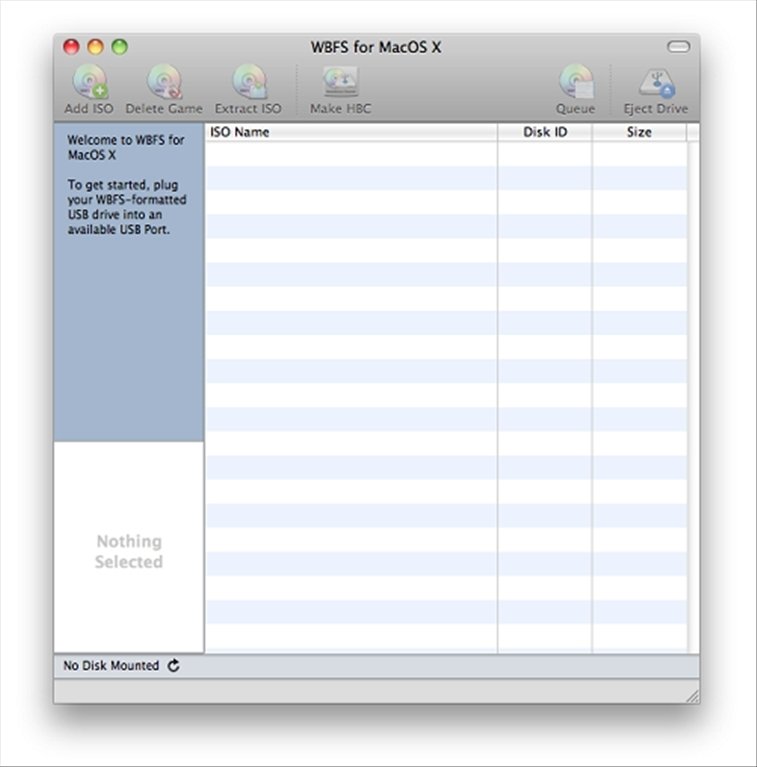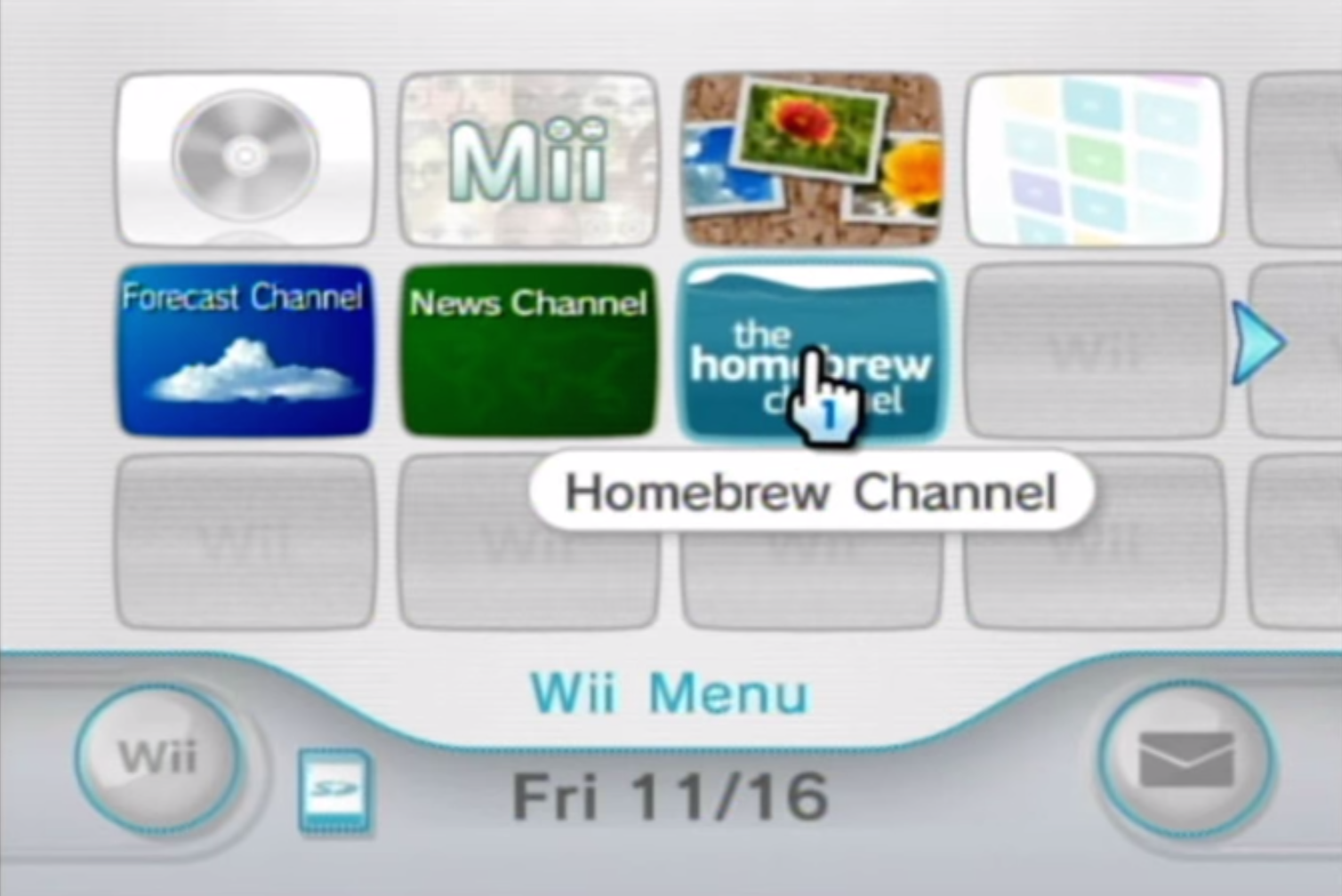The Homebrew Channel is the main weapon in the arsenal. It puts the Wii into a state where it waits to load a boot.dol/elf of your choice, which is basically a program a developer writes (kind of like a .exe for Windows). These programs can range from playing media off your Wii, installing and updating IOS's, managing files on your USB drive or SD card, and much more. The possibility's with homebrew are literally endless. Having the Homebrew Channel onto your Wii will enable to run these custom made programs right off your own Wii.
More info on The Homebrew Channel | More info on BootMii
This Guide is only for Wii consoles with System Menu version 4.3.
If you have a Wii with version below 4.3, either update it to follow this guide, or go to the <=4.2 guide.
If you have a WiiU console, please see the exploits page.
Required- Wii console with System Menu version 4.3
- [Method 2 only] An SD card (Best results are with non-SDHC cards) formatted to FAT(32).
Guide
Part 1: Launching the HackMii Installer
The HackMii installer is the installation tool that we can use to install the Homebrew Channel; which will allow us to launch Homebrew in a convenient way.
Two methods are provided to get into the HackMii installer. The first method; FlashHax is newer and easier, but it requires WiFi access on the console.
If you do not have WiFi, or the FlashHax method does not work, try the second method instead.
This Guide requires the availability of WiFi on the Wii console in order for it to work.
You must also have the Internet Channel installed on the console.
If this is not the case; you must use Method 2 below.
Wii ----------------------
|
1. Open the Internet Channel from the Wii menu.
2. Navigate the browser to the site flashhax.com
3. Once the page is open, you will see a message to bookmark this page.
Click the Star icon on the bottom and click the 'Add to favorites' button.
A new tile will be added for the site with the name 'Exploit'
4. From the Favorites page, click on the 'Exploit' tile.
The page should load again; but this time is should download a payload for the installer.
5. After a few seconds; the Scam warning screen of the HackMii installer should pop up.
Wait until the message appears on the bottom and press 1 to continue.
Continue with Part 2 below.
If it takes very long for the warning screen to show; it has probably frozen the console (which happens sometimes).
Hold the power button on the console to force shut it down. Then relaunch the internet channel and try opening the page from the favorites again.
Method 2: LetterBomb
Wii ---------------------- |
(If you already know your Wii's WiFi MAC Address, skip to step 2)Select 'Internet' on page 2.
Record your Wii's MAC Address for use in the next step.
Computer ---------------------- |
2. Go to the Hackmii website: http://please.hackmii.com
3. Make sure 'Bundle the HackMii Installer for Me' is checked. Select your System Menu region, enter in your Wii's WiFi MAC Address, fill in the captcha, and cut one of the wires (doesn't matter).
4. Extract the contents of the freshly downloaded .zip file onto the root of your SD card.
Wii ---------------------- |
5. Insert the SD card into your Wii.
6. Go to your Message board (button on bottom-right of Menu) and navigate to 'Yesterday' (depending on your timezone, the exploit could show up under 'Today' or another recent date).
7. Click on the pink envelope with a bomb and the exploit will execute (You will see some white text appear on the screen)
8. After a short while, you will see a Scam warning screen.
Wait for the message at the bottom to appear, then press 1.
Continue to Part 2.
Part 2: Installing the Homebrew Channel and BootMii
You will see a screen like this one:Depending on your wii, it will show different things behind BootMii:.
- If you see Can be installed, you can get Bootmii as boot2 (which gives the best brick protection there is).
- If you see Can only be installed as an IOS, you can only get BootMii as IOS (which will give you NO brick protection on its own).
Press A to continue.
Now we get to the main menu, where we can install everything.
Move up using the DPad to the option 'Install the Homebrew Channel' and press A.
Go up to Yes, continue and press A.
This will install the Homebrew Channel on your Wii. Press A once it finishes to return to the main menu.
BootMii is a helps greatly with Brick protection and it is highly recommended to install it.
In the HackMii main menu, choose BootMii... and press A. You will get another menu.
Choose the option to install BootMii as IOS. This will always work, regardless of the message you had before.
If you're one of the lucky winners (aka your Wii is old enough), choose installBootMii asboot2, then Yes, continue and let it install.
Once you're done, return to the main menu and choose Exit.
It will automatically launch the Homebrew Channel. Unless you already downloaded some apps, you will probably see just the background.
You can press Home to bring up the menu and reboot the Wii.
If you installed BootMii, regardless whether it was as boot2 or IOS, it is recommended you use it to create a NAND backup.
This backup can be used to restore the Wii to a working state in case you brick it (which only happens if you start messing with the internals. This guide provides advanced warnings for bricks if there are any such risks)
You can learn about launching BootMii and making a backup on the BootMii page.
If you installed BootMii as Boot2, the BootMii menu will appear every time you boot your Wii.
- If you don't want this, rename/move the 'bootmii' folder on the SD card.
- Alternatively, you can enable Wii menu auto-boot in the configuration file.
I want to run basic homebrew applications:
=> You are already done! Visit the list of Homebrew Applications on Wiibrew. You can also view our Homebrew Channel page if you need help setting things up.
I want to load backup games from a USB drive, install WADs:
=> Continue on to install a cIOS which will allow you to use these more advanced apps.
=> First install Priiloader for additional brick protection, then read up on MyMenuify, the app which allows you to change the system menu theme.